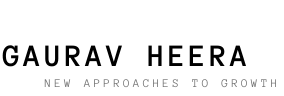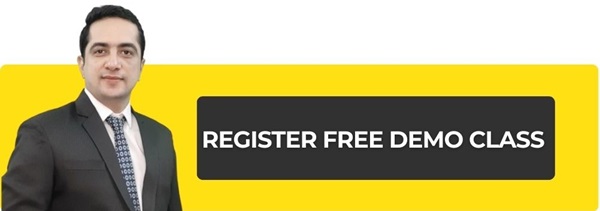When a person wants to trade or deal in the stock market, he has 3 options.
- Call your stockbroker, this method is called Call & Trade.
- Make deals in the market on your computer through a web application like Kite.
- Use any trading software like Pi
These three are the ways to enter the stock exchange. Through these, you can do a lot of things, such as buying and selling shares, keeping track of your profit and loss, tracking market movements, tracking news, managing your funds or money, viewing charts of stocks, and Access to trading methods or tools. Through this chapter, we will try to introduce you to Kite or other similar web platforms.
You can directly enter the URL i.e. web address in your web browser to access the trading terminal. like the online terminal URL for Zerodha Kite is kite.zerodha.com & for Angel Broking now Angelone is trade.angelbroking.com. These are very simple applications. Most of the work in these apps can be done through the given menu. Obviously, you need to have a Zerodha or Angelone account or a broker’s account to access the trading terminal.
A good trading terminal gives you a lot of functionality. We will go through some of the essential features here and we will do two things here to understand the practical use of the trading terminal…
- Buying a share of ITC
- Infosys share price tracking
To do this and to understand things better, we will use Zerodha’s Kite platform.
Login Procedure
The trading terminal contains all the information about your trading account so this is a very important place. That’s why brokers usually keep the login process very strict. Under this process, you have to enter your password and answer two secret questions, which no one knows the answer to except you.

When you log in to this platform, you have to put the stocks of your choice in a list which is named Market Watch. You just assume that you have been given a blank slate in which you can write the shares of your choice. Once you have made this list, you can easily trade in those stocks and get information about them. Below is a sample of what a blank market watch looks like (remember this is the screen you see when you login)

Considering our first task, we will first load the ITC share in Market Watch. To do this, we have to write ITC in the search bar and after that we will see this share on different exchanges – NSE and BSE.

After this, if you click on the plus or add sign, then this share will automatically be added to the market watch.

The market watch will show the price of the last trade of the stock and the percentage change in the price.
Last traded price (LTP) of the share in the last trade – This tells us what the share price is doing at the moment.
Percentage Change– It tells us what percentage has changed in the share price and the current price since the market closed on the previous day.
We’ll need some more information at this point.
Previous day’s closing price – At what price did this stock close on the previous day?
OHLC (Open, High, Low, Close) – It tells us in which range the stock is trading today.
Volume – It tells us how many shares have been traded in that stock at any given point in time.
You will find this information under the Market Depth tab. If you move your mouse or cursor over the name of the stock, you will see tabs for buy, sell, market depth, and stock information. If you click on the market depth then you will get the ongoing information mentioned above. Also, you will see the five best Bid and Ask. The bid tells you at what price there is a buyer of that share in the market. The highest bid means that it is the highest price at which there is a buyer. Similarly, ask means that it is the lowest price at which the seller is present. You will see that the price in the ask is the lowest at the top and increases at the bottom. Similarly in the bid, you will see that the top price is the highest and as you go down, the price will go down.

As you can see the last traded price of ITC i.e. LTP is Rs 262 25 paise. It is down 0.40% from the previous day’s closing price (Rs 263.30). Today’s share opened at Rs 265 90 paise and today’s maximum price is Rs 265 90 paise and the minimum price is Rs 262 15 paise. Today the share volume is 27 lakh shares.
Purchase of Shares through Trading Terminal
We have to buy one share of ITC. ITC is on our trading terminal. We think ITC we should buy at Rs 261. Which is Re 1 & 25 paise less than the last traded price. So it can be a good buy price.
To complete this transaction, we need to fill the Buy Order Form.
Go to the name of the share and press the buy sign – B.
A form will appear on your screen, which is Buy Order Form.

This order form comes with some pre-filled information which may also include the price and number of shares. We have to make changes according to our needs. Look at the first of the given drop-down options, NSE will be filled in front of the name of the exchange. The second thing will be – Order Type. On clicking on it you will see 4 options.
- limit
- market
- SL
- SL Market
Let us understand what these options mean?
You select a limit order when you are certain that I want the shares at this price. As per our own example, the Last Traded Price (LTP) is Rs 262 25 paise, and suppose we want to buy at Rs 261 per share. So now that our price is fixed, we’ll enter the limit order price. The only difficulty in this is that if the share price does not fall to Rs 261, then you will not get the shares.
You can also place a market order when the share price is not fixed in your mind and you want to buy it at the market price. You place a market order and if there is a stock going to be sold in the market, you will get the shares immediately. In this way, you will get the ITC share at its last traded price (LTP) of Rs 262 around 25 paise. But it is possible that with the placement of your order, the share price has increased to Rs 265, so you will get the share of ITC at Rs 265. This means that when you place a market order, you have no idea at what price the shares will be received. If you are an active trader then this can be a dangerous situation for you.
Stop-loss orders protect you from bad conditions in the market. Suppose you buy ITC share at Rs 262 at 25 paise with the expectation that the share will go up to Rs 275. But what if the share price starts falling? We can save ourselves from harm if we decide how much we are prepared to suffer as much as possible. In your example let’s say you are not ready to take a loss beyond Rs 255.
This means that you bought the share for Rs 262 at 25 paise and you are ready to take a loss of up to Rs 7 (Rs 255). If the share price drops to Rs 255, your stop-loss order will be activated and you will exit the position at loss. Your stop-loss order will not be activated until the price reaches 255.
Stop Loss Order is a passive order i.e. to make this order active, we have to enter a trigger price. This trigger price is slightly above your stop-loss price. And this is the limit after crossing which the stop loss order becomes active from passive.
According to our example, we bought a share at Rs 261. Suppose the deal goes bad, and we want to get rid of it at Rs.255. So our stop-loss price is Rs.255. A trigger price is given because our stop-loss order is activated at this price. The trigger price is always above or equal to the stop-loss price. We can place it at Rs 255 or above. If the share price falls below 255, then this order will be activated.
Now we go back to our Buy Order Form. We have selected the order type. Now we have to choose the number or quantity of shares. You will remember that if we want to buy one share of ITC, then we will fill 1 in the Quantity box. At this point of time, we do not need to focus on the trigger price. We have entered our number, now we have to enter the product type.
CNC must be selected for delivery deals. This means that you want to buy and hold this share for a few days or months or years and you need these shares in your Demat account. By selecting CNC, you convey your wish to your broker.
If you want to trade intraday then you will choose NRML or MIS. MIS is a margin product which we will learn more about later in the module of derivatives.
Once you have filled in all this information, your form is ready to go into the market. As soon as you press the submit button, you will get an order ticket number that will identify your order.
When the order is sent to the exchange, it will not be fulfilled immediately. This is accomplished when the share price reaches Rs 261. As soon as the price reaches Rs 261 (and there is 1 share available to sell) your order is completed and you will get one share of ITC.
Order Book and Trade Book
The trading terminal consists of two online registers named order book and trade book. The order book shows all the orders that you have sent to the exchange. The trade book shows the deals that you have made on that day. The order book contains all the information about your order and you can access it by clicking on the Orders tab.

By going to the order book you can see the following things…
All the details of your order like share number, price, order type, and product type.
Change in Order– For example, if you want to place an order at Rs 332 instead of Rs 333, then you have to make these changes in the order book.
Order Status Information – You can get the status of the order after placing it. If the order is not completed or is only half completed, the position will be shown as Open. If the order is completed, it will be shown as Completed, and if it is rejected or canceled, it will be shown as Rejected. You will also find more information about rejection here.
You will see below that an open order is visible to buy a share of ITC at Rs 261. If you go above the Pending Order, you will see the option to change or cancel the order.

If you press the Modify button, your order form will reappear in which you can make changes. Once the order is placed and the trade is done, your transaction details will appear in the trade book. The trade book is located just below the order book.
See a picture of the trade book below.

It is visible in the trade book that you have placed an order to buy one share of ITC at Rs 262 at 20 paise. Along with this, you will see a Unique Exchange Order Number given by the exchange. So that’s how our first task is done. You have now officially acquired one share of ITC. This share will remain in your Demat account until you sell them.
Our next task was to track the share price of Infosys. The first step for this would be to put Infosys on the market watch. You can do this by searching for Infosys in the search box.

The trading symbol of Infosys is INFY. When you click on INFY and press Add, it will be added to Market Watch.

Now we can track some LIVE information about Infosys. The last trade price is Rs 1014.75, the stock is down 0.11 percent from its previous day’s closing price of Rs 1015.85. Infosys today opened at Rs 1014.80. It touched a low of Rs 998.40 and a high of Rs 1028.95. The share volume is 36 lakh shares.
Note that the open price of the stock does not change but the top and the lowest price do change. For example, if the stock of Infosys becomes Rs 1050 instead of Rs 1014.20, then the highest price will start showing Rs 1050.
You will see that LTP of Infosys i.e. Last Trade Price is showing green while that of ITC is red. If the current LTP is higher than the previous LTP, it will appear green, otherwise red. See it in the photo below.

The price of Infosys has increased from Rs 1014.20 to Rs 1020.80 and hence its color has changed from red to blue/green.
(The price of Infosys moved from 1014.20 to 1020.80, and hence the color changed to red from blue.) NOTE: In the screenshot, there is no blue color. Should it be red to green?
In addition to information such as LTP, OHLC, and volume, you can also get more in-depth information about the market at that time. To see this, you have to open the Market Depth which is also known as Snap Quote Window. You can see that there is a lot of information in the Snap Quote window but you should pay attention to the bid price shown in blue and the ask price shown in red.
You can refer to the user manual of Zerodha or Angel or your stockbroker to understand and use Kite, the web platform of Zerodha and other stock brokers.
The Bid and Ask Price
If you want to buy shares, then you have to buy from a seller. The seller will sell the share at a price that he thinks is right. The price at which he wants to sell the share i.e. the price of the share he is asking for is called the Ask Price. The asking price is shown in red, let’s understand this a little more deeply.
| No. | Ask Price | Shares Quantity | Sellers Quantity |
|---|---|---|---|
| 1 | 3294.8 | 2 | 2 |
| 2 | 3294.85 | 4 | 2 |
| 3 | 3295 | 8 | 2 |
| 4 | 3296.2 | 25 | 1 |
| 5 | 3296.25 | 5 | 1 |
The top 5 bid and ask prices are displayed in the Snap quote window. You can see the 5 ask prices in the table shown above.
The first ask price is Rs 3294.80. This is the best price to buy Infosys right now. And at this price only 2 shares are available and that too through two different people who want to sell one share each. The best price after this is Rs 3294.85. At this price, 4 shares are available which 2 people are selling. 3rd best price is Rs 3295 at which 8 shares are available and there are 2 sellers too. In the same way this sequence proceeds.
You can see that the high ask price appears at the bottom. For example, in the above table, the 5th number ask price is Rs 3296.25, and 5 shares are available at this price. This is because the stock exchanges give preference to those sellers who are willing to sell their shares at the lowest possible price.
Also remember that if you want to buy 10 shares at Rs 3294.8 then you will get only 2 shares because at this price only 2 shares are ready to be sold. But if you are not adamant about the price then you can place a market order. What will happen then…
2 shares to be bought at Rs 3294.8
4 shares to be bought at Rs 3294.85
4 shares to be bought at Rs 3295
So these 10 shares will be bought at 3 different prices. Meanwhile, the LTP of Infosys will increase from 3294.8 to 3295.
Now if you want to sell shares, you have to sell your shares to a buyer. He will tell you the price at which he wants to buy the stock. The price at which the buyer is ready to buy the shares is called the bid price. The bid price is shown in blue. Let us understand this in more detail.
| No | Bid Price | Bid Quantity | Buyers Quantity |
|---|---|---|---|
| 1 | 3294.75 | 10 | 5 |
| 2 | 3294.2 | 6 | 1 |
| 3 | 3294.15 | 1 | 1 |
| 4 | 3293.85 | 6 | 1 |
| 5 | 3293.75 | 125 | 1 |
The Snap quote window shows the top five bid prices. You will see that the best price at which the shares can be sold is Rs 3294.75. But at this price, you can sell only 10 shares and only 5 people are ready to buy shares at this price. If you want to sell 20 shares of Infosys and you want to sell it as a market order then
10 shares will be sold at 3294.75
6 shares will be sold at 3294.20
1 share will be sold at 3294.15
3 shares will be sold at 3293.85
This means that in the Bid and Ask price, you get information about the five prices where the seller or buyer is present. If you are an intraday trader then this information becomes very important for you.
Conclusion
The trading terminal is the way to enter the market. There are many facilities in this which are useful for the trader. We will continue to know more about these features in the future. By now you must have understood the market watch, buying and selling of shares, viewing the order and trade book, and viewing the market depth window.
Highlights of this chapter
- The trading terminal is the way to enter the market. If you want to be an active, you have to understand it carefully.
- You can keep track of all the information related to the stock of your choice by putting it in the market watch.
- Some specific information is available on Market Watch – LTP, OHLC, % Change, and Volume.
To buy a share you have to fill the buy order form which can be invoked by pressing the B key. Similarly, to sell shares, the sell order form can be seen by pressing the S key. - When you want to place an order at a specific price, you place a limit order, otherwise, you place a market order.
- If you want to buy and hold shares, you enter CNC in product type and NRML or MIS if you want to trade intraday.
- You can keep track of your orders in the order book. Open orders can be changed by pressing the Modify button in the order book.
- Once the order is completed, the transaction details can be viewed in the trade book. In the event of a market order, you can see the price attached to the trade in the trade book itself.
- You can open the Market Depth or Snap Quote window by pressing the F6 button, in which you will be able to see the Bid and Ask Price.
- The bid and ask prices are the prices at which you can negotiate. In the Market Depth window, you can see the best 5 Bids and Ask Price or prices at all times.

Gaurav Heera is a leading stock market educator, offering the best stock market courses in Delhi. With expertise in trading, options, and technical analysis, he provides practical, hands-on training to help students master the markets. His real-world strategies and sessions make him the top choice for aspiring traders and investors.