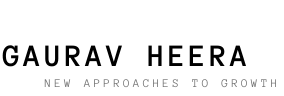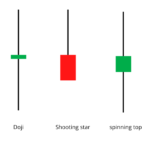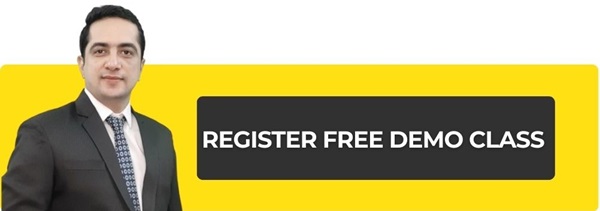Trading View (tradingview.com) is an amazing & free to use charting software. That’s why I thought I’d share some of my favorite features of Tradingview (TV). Hope this helps you especially if you are new to Tradingview (TV). Most of the charting features on Tradingview (TV) are easy to understand and not difficult to understand. But I will talk about a few things that can come in handy when you are working with charts.
Multi timeframe settings
This feature is not only available on TV but also on other platforms but I think it works better on TV as compared to other platforms. I am sure most of you are familiar with the layout options.
Imagine you want to trade intraday on Indigo. You want to see how Indigo price looks on different timeframes before placing an order. Usually you need to change the timeframe from 1 day to 15 minutes or 5 minutes. Although doing this will get the job done but it would have been better if you could see the charts for different timeframes at once. This will help you compare prices. For example, I would like to see a 1 day chart, a 30 minute chart and a 15 minute chart all at the same time.
You can easily do this on TV. See how –
Click on “Select Layout”, an option available on the top right corner, and choose a layout that you want. Since I want 3 charts, I chose a 3 chart layout.

Once you select the layout, this is what the chart looks like. In all the three charts you are seeing the same stock, same timeframe – 1 Day chart of Indigo.

Also note, the left panel of the three charts is highlighted with a blue border.
Now we have to change the time frame in all three. My personal preference is to place the left panel on the time frame I intend to trade i.e. 15 minutes on the right top panel will be 30 minutes and the right bottom panel will be 1 day. You can change the time frame by clicking on any chart (when you do this, the chart is highlighted and a blue border appears). The option to change the timeframe is highlighted by a red arrow.

Now with this layout I can see the price movement in all the three time frames simultaneously.
Once this is set up you can do many cool things – like the crosshairs in all three charts will move in harmony together.

As such, when you place the crosshair at a particular price point, it appears in all time frames simultaneously. It helps you to understand the price movement during the timeframe.
Out of three charts, if you want to focus on one particular chart, just click on the toggle button on the right. That chart will get bigger.

You can comment on the chart, make notes on it, and just view it on your own timeframe. For example, if the end of the day chart (EOD chart) may indicate a double top, I would like to be prepared with my short. So I can just make notes on that chart. All I have to do is click on the text box and select a box –

Now write down your notes by moving the text box to your selected timeframe.

This facility available with multi timeframes is of great use to the intraday trader.
21.2 Undo and redo facility for repair and redo
This is another feature that I really like. Sometimes I put wrong trend lines and indicators on charts, like these:

Elsewhere you have to select this trend line and delete it, but on TV it can be done with just one click. Note that this feature is only for correcting the last action.
Visibility facility to study the time frame in the chart
Another interesting feature is visibility. Through this you can see any trend line or drawing on any time frame. Like here the Fibonacci Retracement is shown on the EOD chart

Now I replace it with an hourly chart and can still see Fibonacci retracements.

This can also be a bit of a distraction as it is not a work study for this timeframe. But this facility has been given in TV so that you can use it in your desired timeframe. And when you change the timeframe, this study will not be visible. For this, you just have to change the setting of the study.

Here I have put in setting that I want study only on EOD chart. Now if I change the timeframe I will not see the study.
Go-to date facility to go on any date
How many times have you wanted to find out what was happening to the stock price at a certain point in time and on a certain date? For example let’s say I want to know what Infy did on January 2, 2019 at 12:30 PM. To find out, you usually have to scroll through the charts and after several tries you will arrive at the exact date. There is no such hassle with TVs, as TVs have a ‘go-to’ feature. This feature can take you to the exact candle even on an intraday basis. This feature is available at the bottom of the chart.

Here I am looking at the candle for March 5th at 12.15

HD images
Many times you make a chart after studying very hard and want to share it with others through WhatsApp and Tweet and for this you have to take screenshots. But there is a better and more beautiful way to send it on TV.
All you have to do is press Alt + S

This will give you the option to save or tweet.
Happy Trading!

Gaurav Heera is a well known name in the field of stock market analysis and education. His distinguished career, which spans more than ten years, has cemented his reputation as an expert with unparalleled knowledge and innovative strategies for navigating the intricate landscape of the financial markets.